Introduction
A favicon (short for “favorite icon”) is a small icon displayed in the browser tab, bookmarks, and search results. It helps improve brand recognition and makes your website more visually appealing. This guide explains how to set up a favicon in a Full-Site Editing (FSE) WordPress theme.
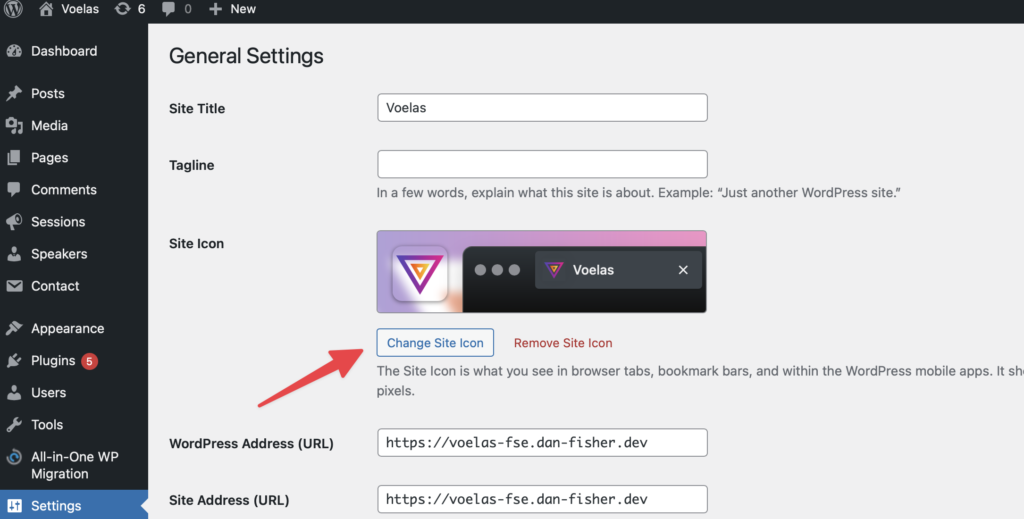
Adding a Favicon in WordPress
To set up a favicon, follow these steps:
- Log in to your WordPress dashboard.
- Navigate to Settings > General.
- Scroll down to the Site Icon section.
- Click Select Image to upload a favicon or choose an existing image from the media library.
- Adjust the image if necessary and click Save Changes.
Recommended Favicon Specifications
- Size: At least 512×512 pixels.
- File Format: PNG, JPEG, or SVG (PNG with transparency is preferred).
- Simple and Recognizable: Use a clear, high-contrast icon.
Verifying Your Favicon
After adding your favicon, check if it appears correctly:
- Open your website in a browser and look at the tab.
- Clear your browser cache if the favicon does not update immediately.
- Test on different devices to ensure compatibility.