Introduction
Customizing colors in your WordPress site helps establish a unique brand identity and improve visual appeal. With Full-Site Editing (FSE), you can easily change colors globally or for specific elements using the Site Editor.
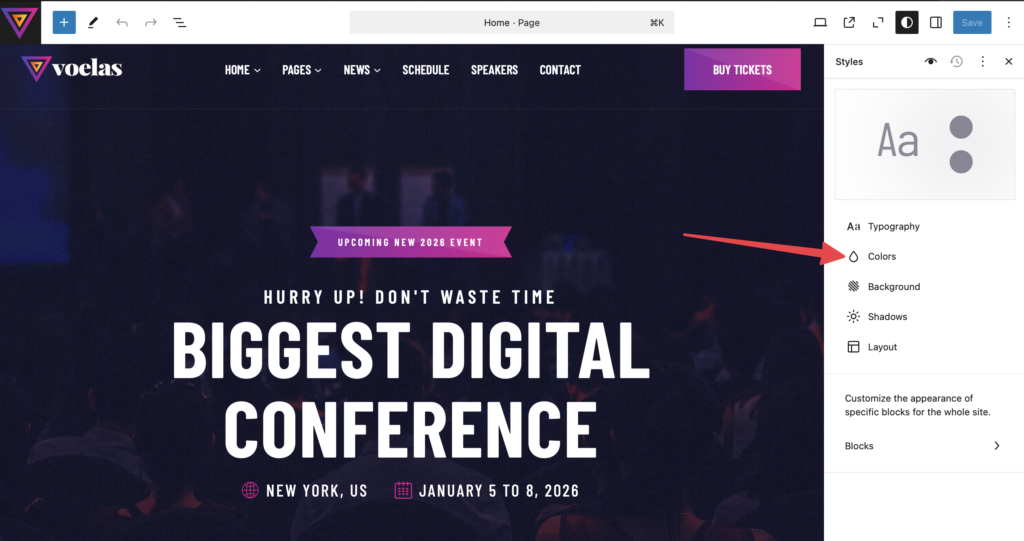
Changing Global Colors
To modify the colors across your entire website:
- Log in to your WordPress dashboard.
- Navigate to Appearance > Editor.
- Click on the Styles (paintbrush) icon in the top-right corner.
- Select Colors.
- Adjust the Background, Text, and Link colors as needed.
- Click Save to apply changes.
Changing Colors for Specific Blocks
If you want to change colors for specific elements:
- Open Appearance > Editor and navigate to the page or template you want to edit.
- Select the block you wish to customize (e.g., Heading, Button, or Paragraph).
- In the right sidebar, click on the Styles tab.
- Choose a color for text, background, or border.
- Click Save to update your changes.
Using Custom Color Palettes
You can define a custom color palette for your theme:
- Go to Appearance > Editor > Styles > Colors.
- Click Edit Palette.
- Add or remove colors to match your branding.
- Click Save to apply the new color scheme.