To use the Maps Embed API, you must get an API key which you can then add to your mobile app, website, or web server. The API key is used to track API requests associated with your project for usage and billing. To learn more about API keys, see the API Key Best Practices and the FAQs.
Follow these steps to get an API key and add restrictions:
- Go to the Google Cloud Platform Console.
- From the Project drop-down menu, select or create the project for which you want to add an API key.
- From the Navigation menu, select APIs & Services > Credentials.
- On the Credentials page, click Create credentials > API key.
The API key created dialog displays your newly created API key. - On the dialog, click Restrict Key.
(For more information, see Restricting an API key.) - On the API key page, under Key restrictions, set the Application restrictions.
- Select HTTP referrers (web sites).
- Add the referrers (follow the instructions).
- Click Save.
Make sure you activated Geocoding API and Maps JavaScript API
Once the key is generated, navigate to Appearance → Customizer → Google Map and paste your field to Google Maps API Key field
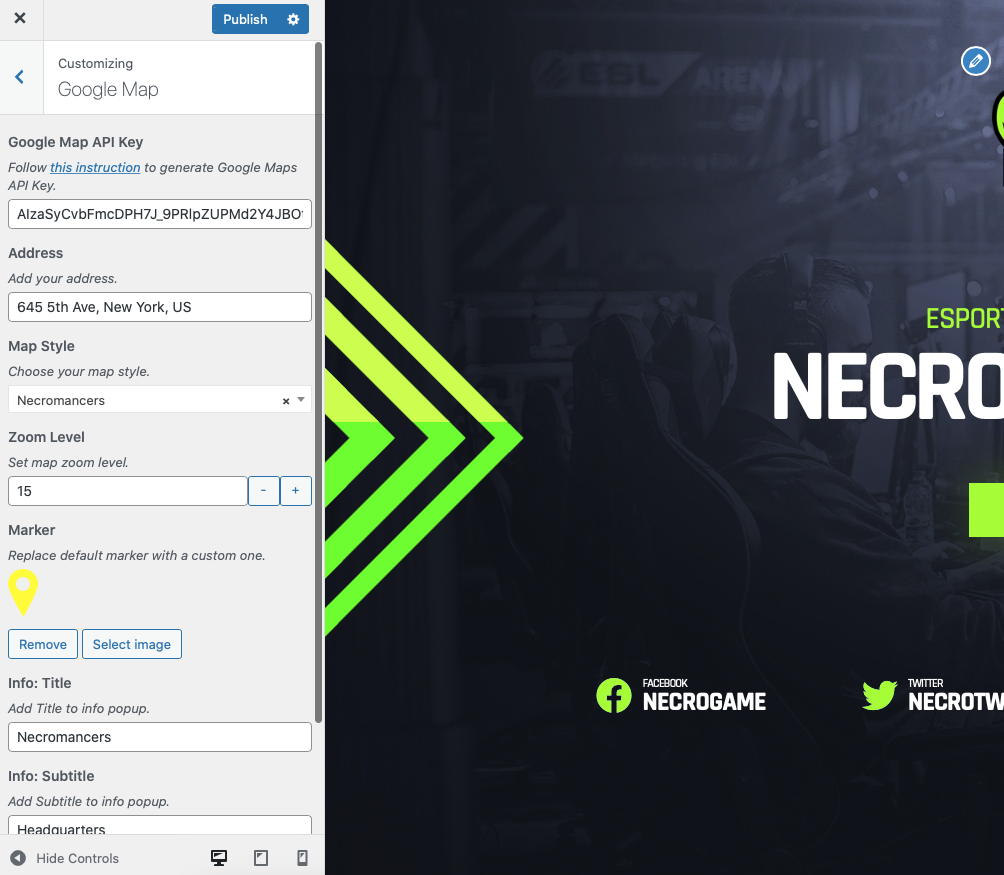
Fill out other fields to display your Google Map on the Contacts page.